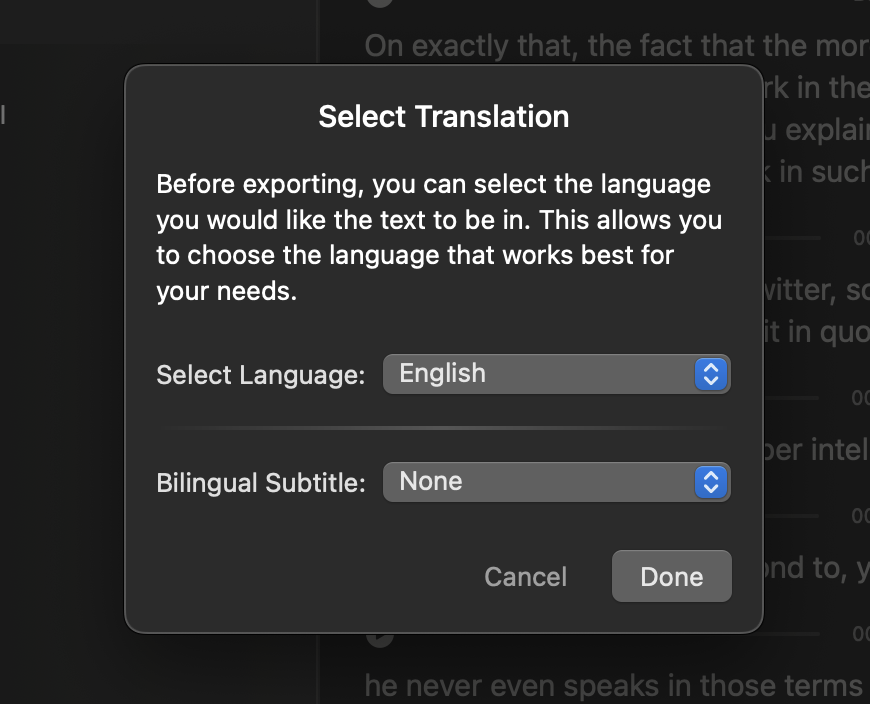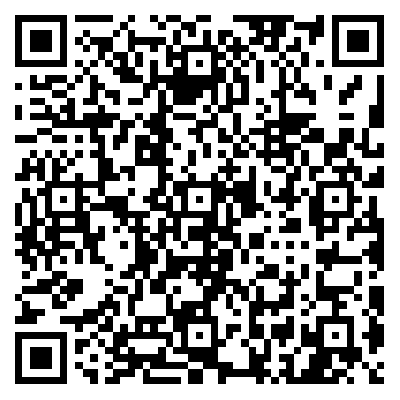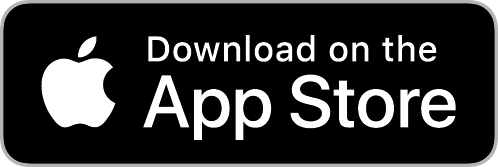AI Transcription: Seamless Video Transcription, Translation, and Subtitle Editing
Due to work and study requirements, we sometimes need to add subtitles to videos, including translations in various languages. A video with subtitles can enhance viewers' understanding of the content and broaden its reach. AI Transcription offers a comprehensive solution for video subtitle generation, translation, and editing, helping you efficiently create subtitles. In this article, we will provide a step-by-step tutorial demonstrating how to generate subtitles for videos.
1. Audio and Video Transcription
AI Transcription offers offline speech-to-text functionality. Simply open the audio or video file you wish to transcribe in AI Transcription and wait for the process to complete. You'll receive the subtitles for your audio or video without any hassle.
Since the transcription occurs entirely offline on your device, you can rest assured that your audio or video files remain secure and private.
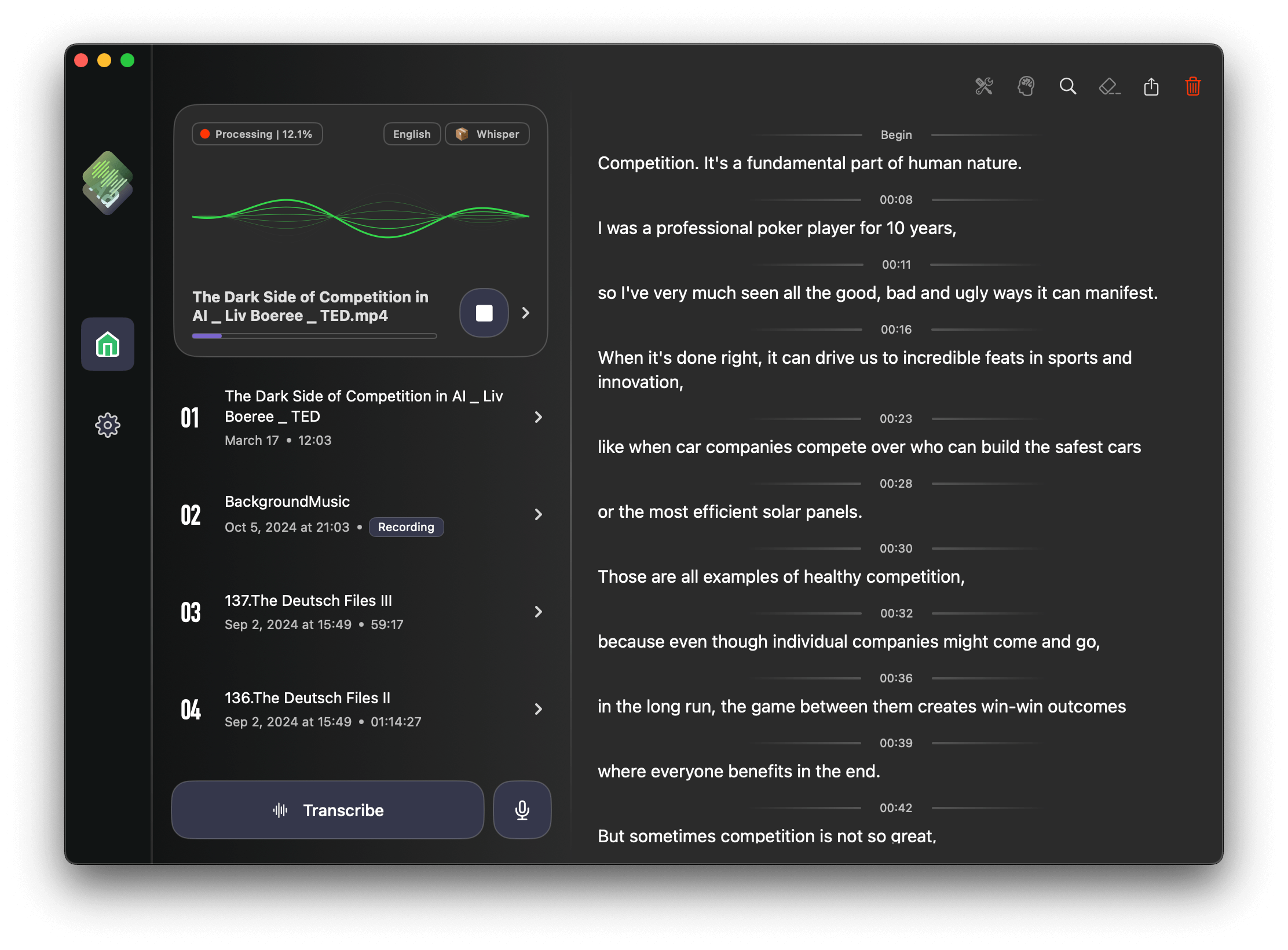
2. Edit Subtitle
The generated subtitles may contain inaccuracies, so it's essential to review and make any necessary adjustments before exporting. For detailed instructions on how to modify subtitle files, please refer to Subtitle Editor.
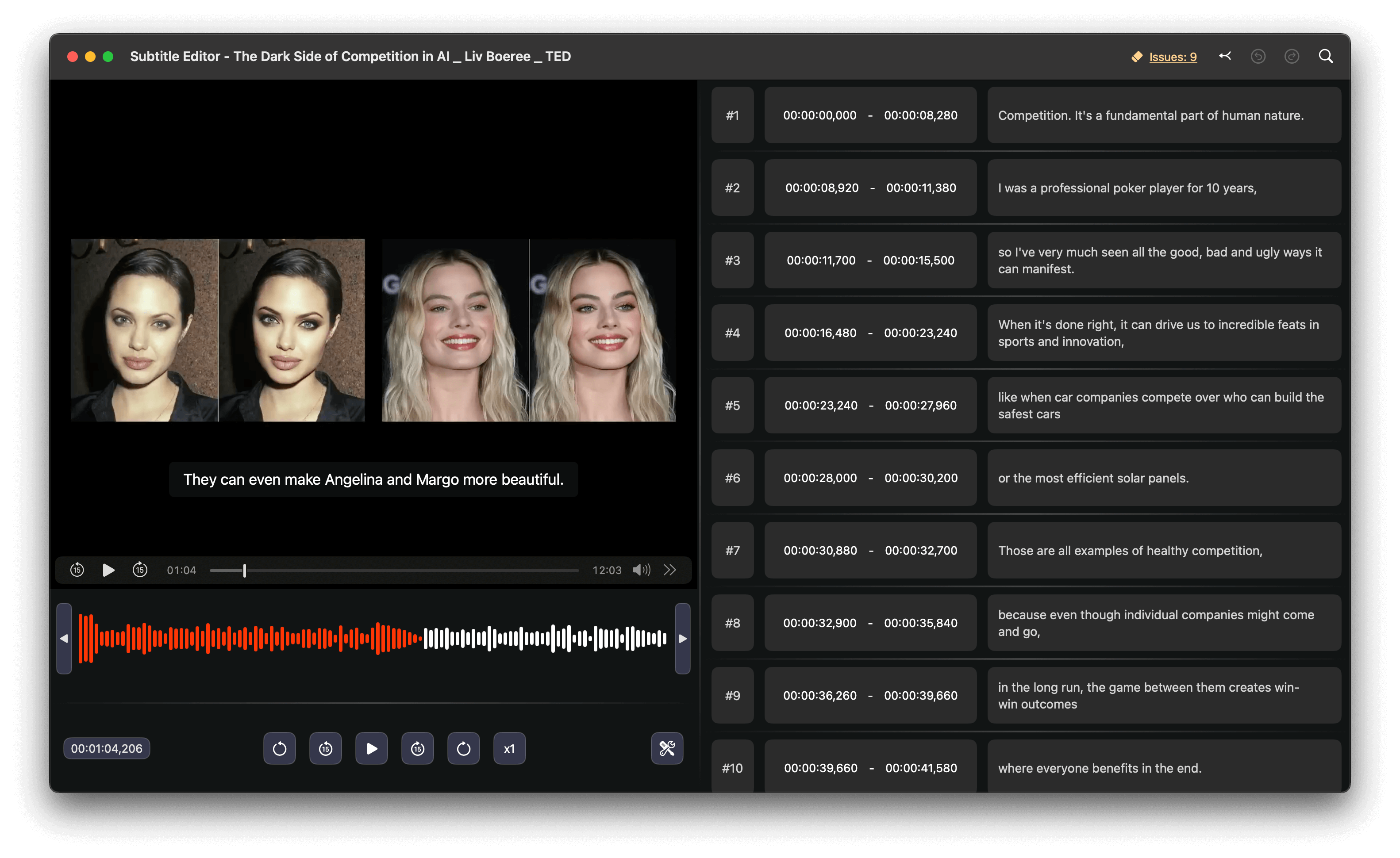
3. Export Subtitle
Finally, you can export the subtitles in your desired format. We currently support popular subtitle file formats such as SRT, VTT, and LRC.
If you need to translate the subtitles into another language or require bilingual subtitles, simply select your preferred language before exporting.